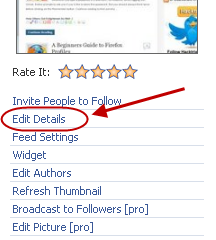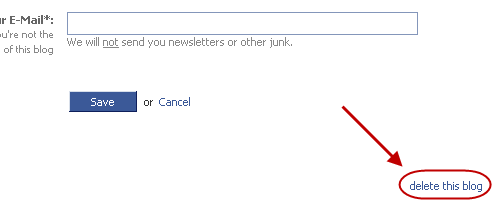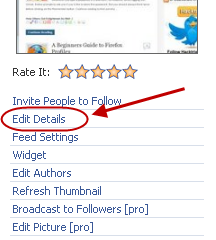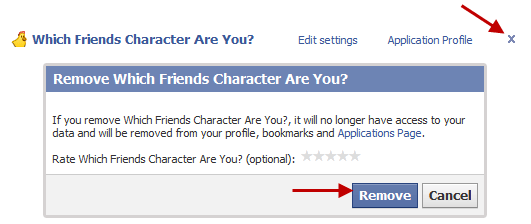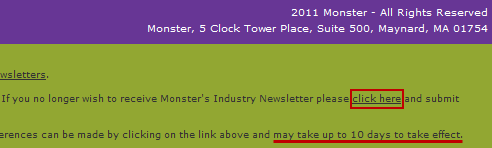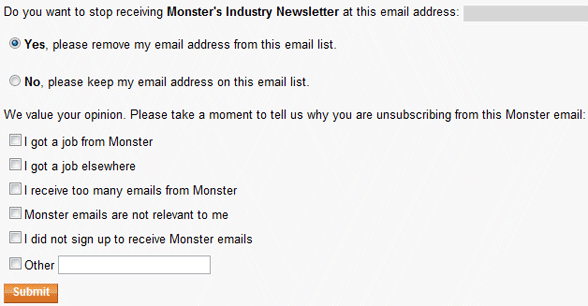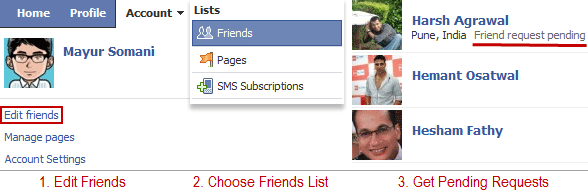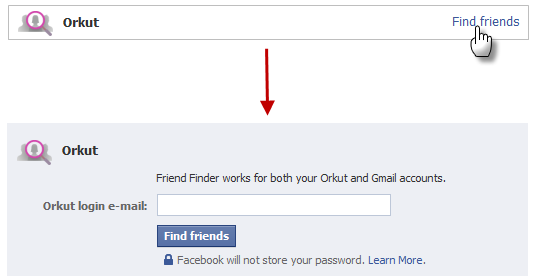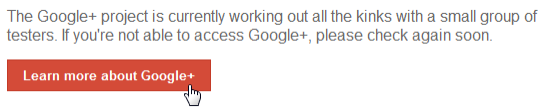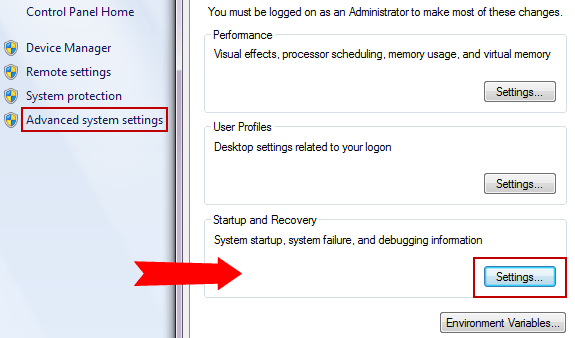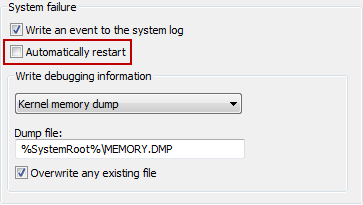Do you need a US phone number even if you are located outside US? Here’s a simple way to
get a US phone number, from any country in the world, for free.
First Get a SIP number:
To get a free US local phone number, you must get a SIP (Session Initiation Protocol) number. You don’t need to know what is a SIP number to get a US phone number, but if you are interested,
check this page.
There are many services that provide
free SIP number. Two of them are listed below along with the detailed explanation on registration process. Use any one of the to get your SIP number.
Go to
CallCentric and sign up for a free account. After sigining up click on the confirmation link they send you on your email address to confirm your email address.
After email address confirmation, fill your country code and city. If you don’t know the country code for your country, get it from the
country calling code finder. Now agree to their terms and click on the Sign up button.
Click on the link that says
Go to My CallCentric and copy your CallCentric number. It will be in the format 1777**
Go to
Tpad and sign up for a free account. Unlike CallCentric, they ask you for all the information like you name, address,etc. while registration.
While registration, you must provide your phone number in international format. That is, you must add your country calling code before your phone number. To get the calling code for your country, check the
country calling codes page.
After registration is complete, you will get an email from Tpad which will have your SIP number. Copy this SIP number as it will be used in the next step.
Now that you have your SIP number (using either of the method explained above), open a new tab in your browser and go to
phone.ipkall.com.
Set the account type as SIP. In SIP username field, paste your SIP number. Keep the default value for the area code and the # of ringing seconds. For the host name, email and password:
- If you got your SIP number from Callcentric, use in.callcentric.com for host name. Use the same email address and password that you used while registering for Callcentric.
- If you got your SIP number from Tpad, use sipx.tpad.com for host name. Use the same email address and password that you used while registering for Tpad.
Click on the submit button to complete the registration at ipkall. You will get an email from ipkall within few minutes containing your own US phone number!
Activate and use your local US phone number to get incoming calls:
Now that you have your own local US phone number, you can easily
get incoming calls from your clients and relatives that are based in US. To start receiving incoming call, you must configure a SIP client on your mobile phone or computer.
If you have an Android phone or iPhone, look for SIP Phone apps on Android marketplace or iTunes respectively. For Symbian phones (Nokia phones) you can configure SIP on it without any third party apps.